
|
|
UVa Physics Computer Facilities
|
Using Evolution with Office365 and Multi-Factor Authentication (Duo)
- Prerequisites:
- For CentOS you'll need to have the following packages installed:
- For Ubuntu you'll need to have the following packages installed:
- Configure an Account in Evolution:
Start evolution, then click Edit --> Accounts --> Add --> Mail Account. You'll see a window like this:
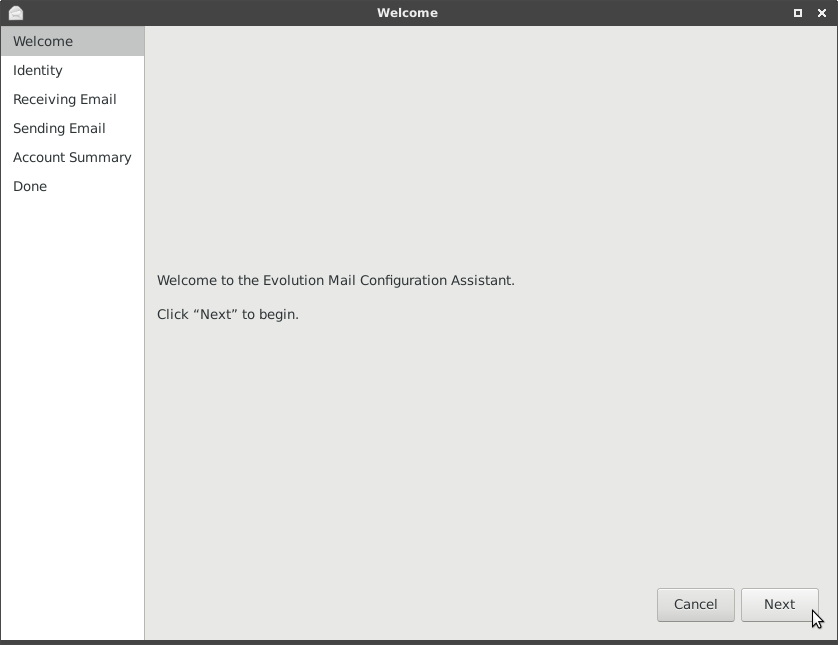
Click "Next". On the following screen, enter your name and e-mail address:
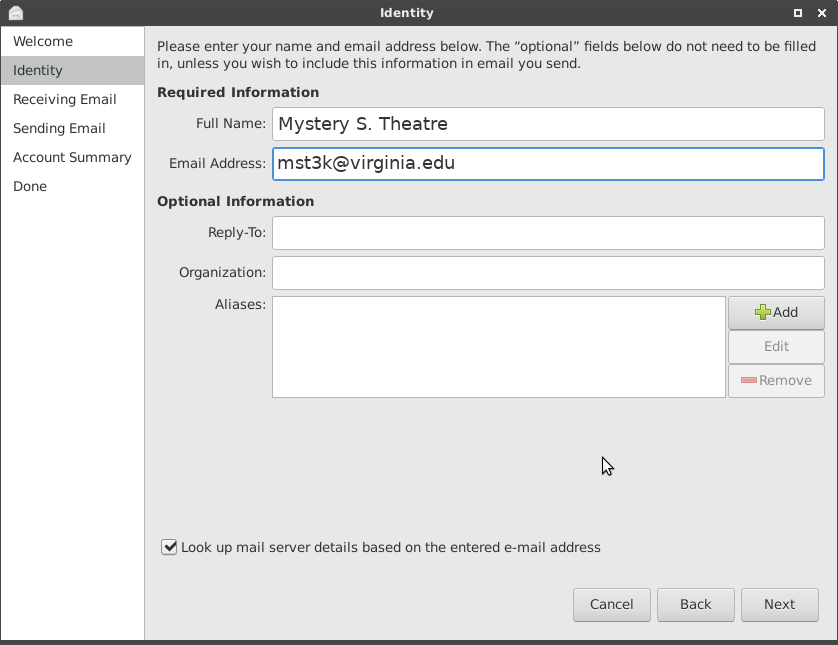
Click "Next". On the next screen you'll need to:
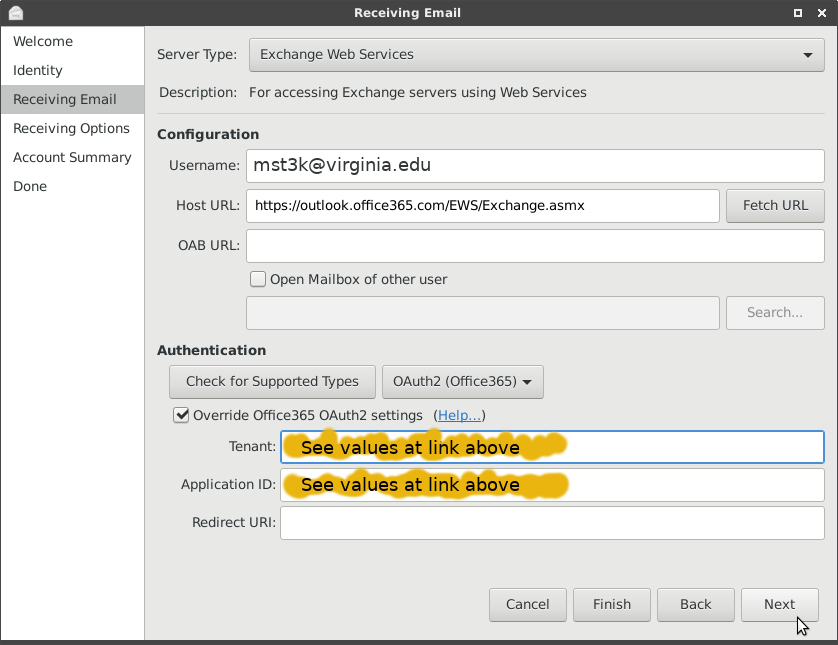
Click "Next". On the following screen you might want to change the default interval for checking mail. The default is to check for new mail every 60 minutes, which might be too long for many people.
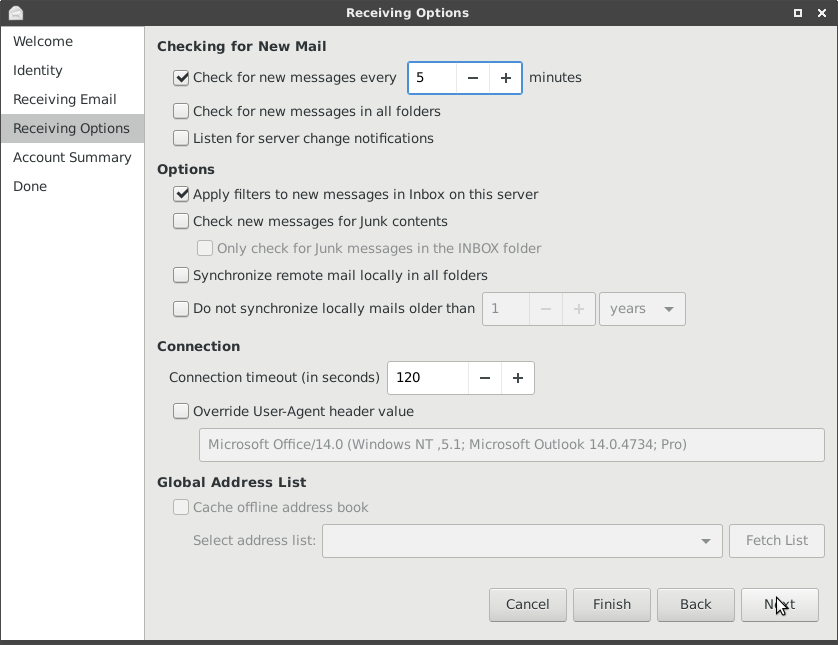
Click "Next" or "Apply" on the remaining screens.
If nothing happens after a minute or two, or if you get an error message saying "Failed to connect to account", close evolution and open it again. Eventually, evolution should present you with a pop-up window that asks for your Eservices password, followed by a second window for Duo authentication.
|
|

