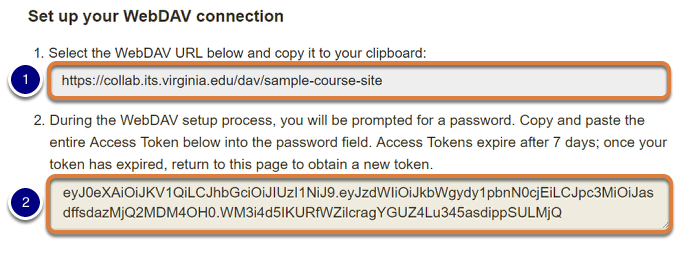|
|
UVa Physics Computer Facilities
|
Webdav Access to Collab Under Linux
The files stored in the "resources" or "file drop" sections of a collab site can be used as though they were in a network folder connected to your computer. This allows you to drag and drop files between your computer and your collab site. Here are some instructions for setting that up under Linux.
- Visit Your Collab Site:
Point a web browser at http://collab.itc.virginia.edu. Choose the site you're interested in. In that site's left-hand menu, choose either "resources" or "file drop", whichever you want.
- Get Specific WebDav Instructions:
Click the "Transfer Multiple Files" tab near the top of the page:

This will show you specific instructions for getting access to this collab resource. You'll see two pieces of information:
- A "WebDAV URL", which is an address for the resource, beginning with "https:".
- An "Access Token", which is a temporary password for getting access to your site. This will be a long string of letters and numbers. This password will give you access to the collab resource for seven days. After that, you'll need to come back here and get a new password.
Here's an example similar to what you'll see:
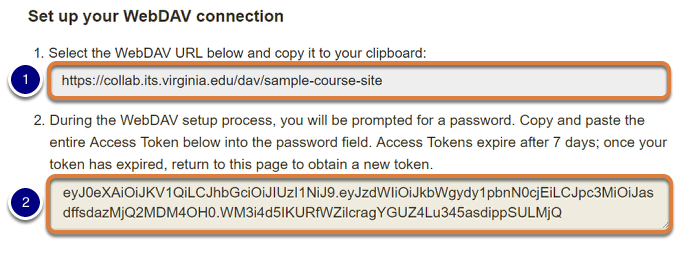
- Open a File Browser on Your Computer:
There are many file browsers in the Linux world. The details of the following will depend on which linux distribution and version you're using, among other things. In most cases, when you start the file browser you'll see either an address bar at the top or a "connect to network server" button at the left. In whichever place is appropriate, enter the WebDAV URL you obtained above, BUT CHANGE IT SLIGHTLY: Where the URL says "https" change this to "davs".
- Connect to the Collab Resource:
When you tell the file browser to go to this location, you'll be asked for a username and password. For the username, give it your official UVa user ID, like "mst3k". In the password field, enter the long "Access Token" that you obtained earlier.
- View Resources:
If all went well, the file browser should show you the resources from your collab site. You should be able to drag and drop files between your computer and the site, just as you'd move files around on your computer. Remember that you'll need to re-visit the collab web site and get a new password ("Access Token") every seven days.
|
|