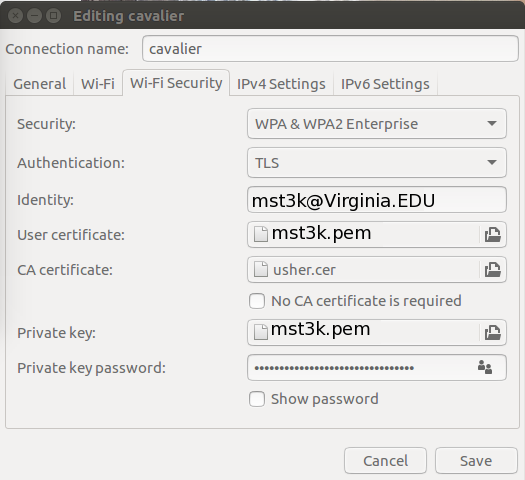|
|
UVa Physics Computer Facilities
|
Using the UVa Cavalier Wireless Network Under Linux
- Prerequisites:
- For CentOS or Ubuntu you'll need to have the following package installed:
- Get a Personal Certificate:
Point a web browser at https://standard.pki.virginia.edu/pkcs12 and follow the instructions there.
This should download a file with a name ending in ".p12".
- Get a the USHER Certificate:
Point a web browser at https://virginia.service-now.com/its?id=form&table=sc_req_item&sys_id=ffd0a1cadbd833c44fac7608f4961914&view=sp and click the "Download now" link near the bottom.
This should download a file named "usher.cer".
- Convert Your Personal Certificate:
Type the following command to convert your personal certificate into "pem" format. Replace "mst3k.p12" with the name of the certificate you downloaded:
openssl pkcs12 -in mst3k.p12 -out mst3k.pem -nodes
- Configure the Network Connection:
Click the network icon (nm-applet) on your task bar. From the menu, choose "Cavalier".
Configure it as shown below:
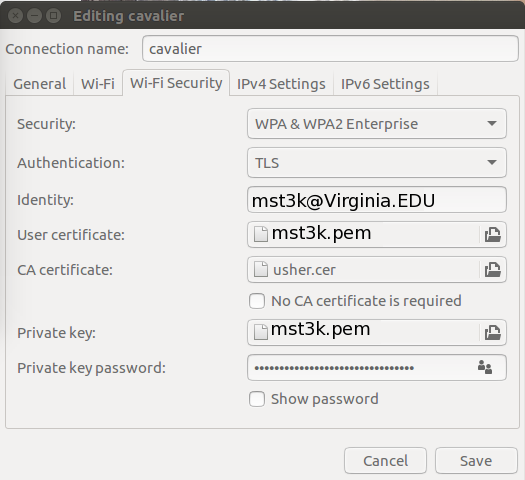
- Your "identity" should be in the form mst3k@Virginia.EDU. Note that some letters must be in upper case.
- Both the "User Certificate" and "Private Key" should be pointed to the "pem" file you created earlier.
- Note 1: A current bug in NetworkManager might make it impossible to select the "pem" file as the private key.
In this case, you can work around the problem by opening a file manager and dragging-and-dropping the "pem" file onto the
appropriate box in the form.
- Note 2: A NetworkManager bug might also cause a spurious complaint that your certificate is unencrypted. This
is not really the case, and the error can be ignored. Several of these warnings may appear after you enter your
certificate or private key. Dismiss them one by one.
- Before clicking "Save", make sure you go to the "General" tab and UNcheck the box labeled "Available to all users" (failing to do this might prevent Cavalier from working).
Save your changes.
|
|